Switching to Pencil Spaces: A guide for Zoom users
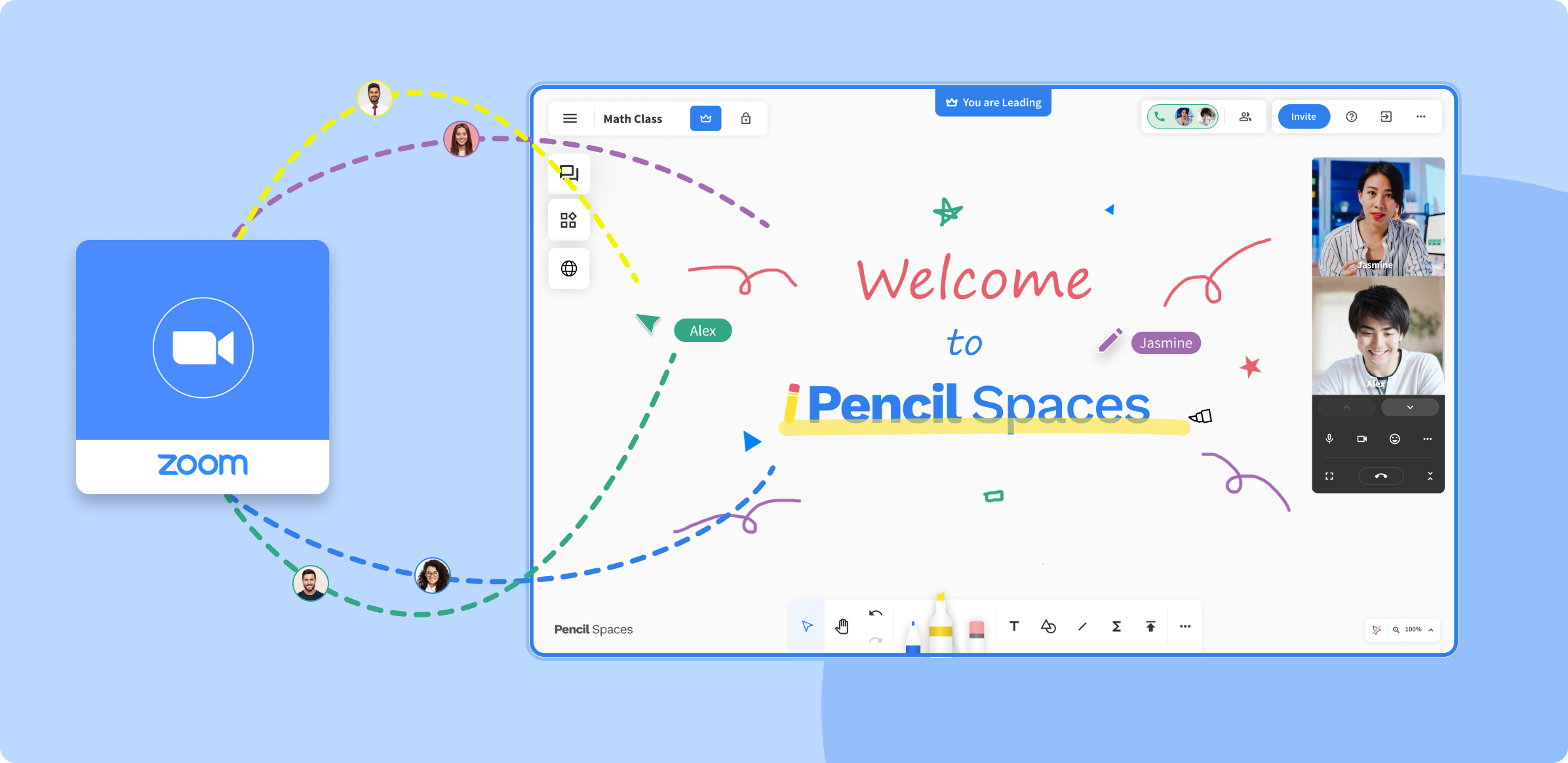
Here at Pencil, we understand that moving between online classroom softwares can be difficult, especially when they’re as prevalent as Zoom. That’s why we’ve prepared a helpful tip guide on how to make your transition from Zoom to Pencil as smooth as possible. Let’s get started!
Getting Used To The Whiteboard
At its core, a Space is a whiteboard built for unlimited collaboration, so when you first load in, it’ll feel very different from Zoom. You’ll be faced with a blank whiteboard that looks just like this:
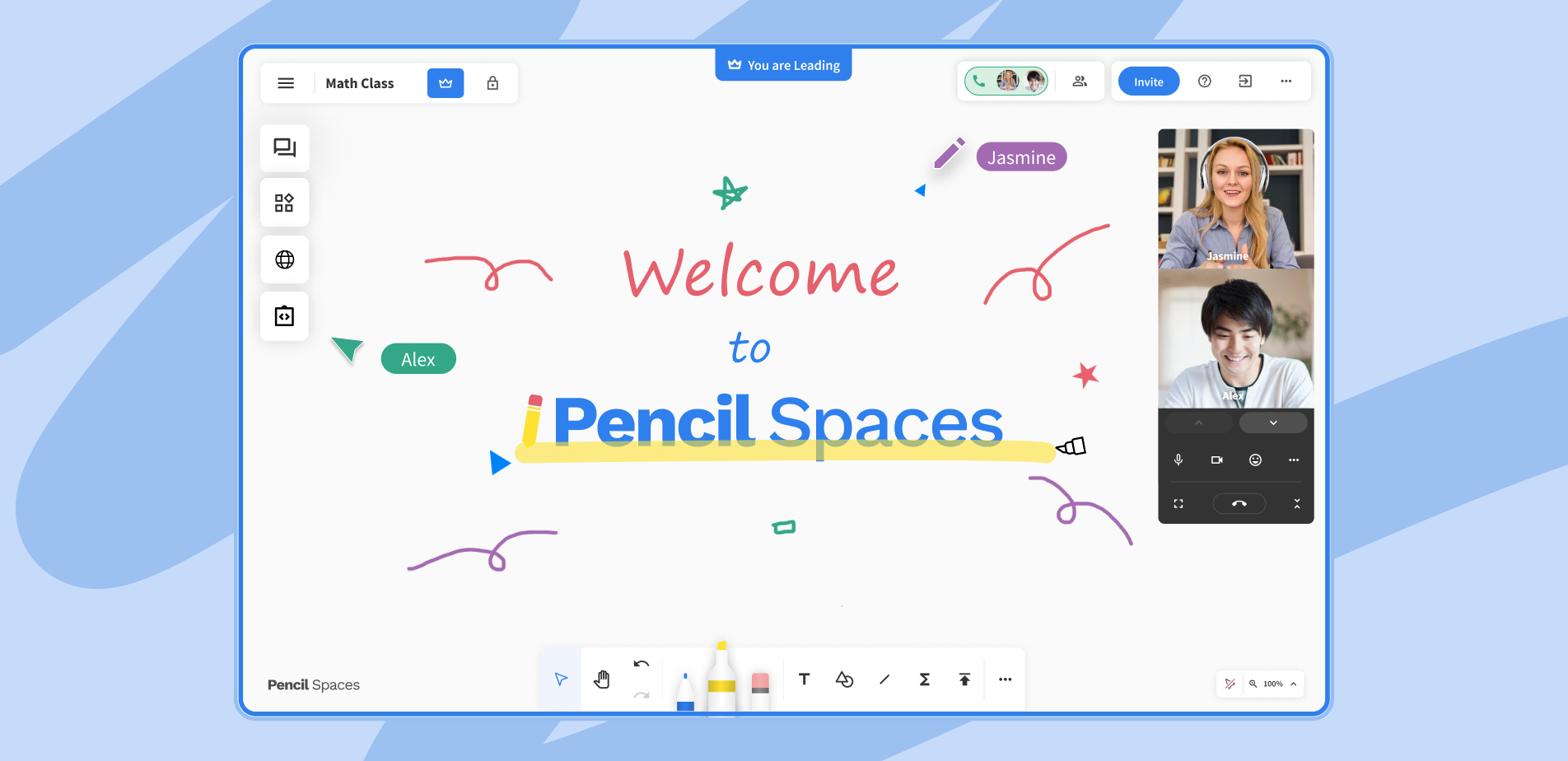
The whiteboard is an unlimited space in which you can do anything you want, with skeuomorphic tools that are easy for everyone to understand. To manipulate it, you can use the tools available in the bar across the bottom of the whiteboard. On that bar, you’ll find a Select Tool, a Drag Navigation Tool, drawings tools, the Text Tool, a Shapes Tool, a Line Tool, an Equation Editor, and an Upload Tool. For more information on how to use each of these tools, please view the following help articles:
You can also add boards to your Space any time you’d like to work with a blank slate. To do so, simply select the menu in the upper right-hand corner of your screen, and add as many boards as you please!
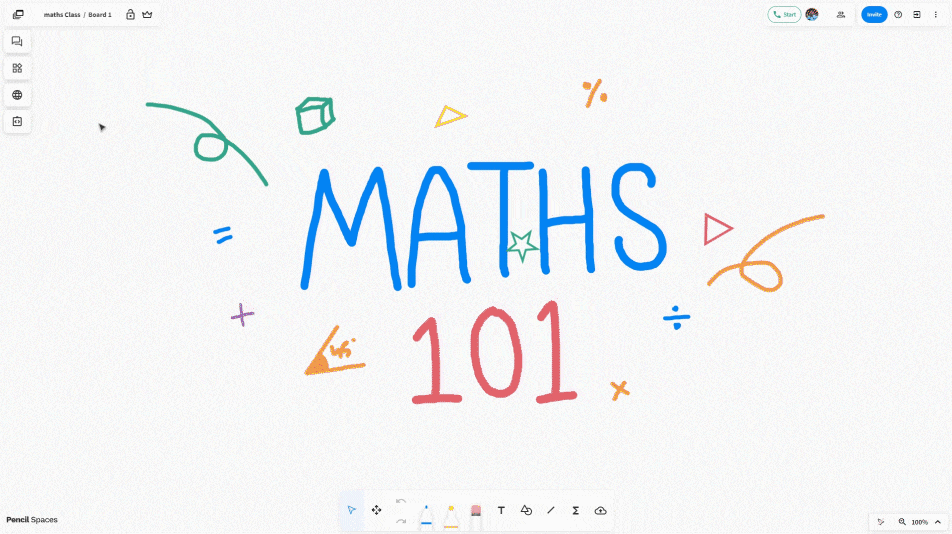
Finally, Pencil has engineered the Spaces whiteboard to provide a bird’s-eye-view of your entire Space, just like a real classroom. Not only will the faces of your students be visible in the upper right corner of your screen, but you’ll also be able to track their cursor movement across all of the whiteboards in your Space!
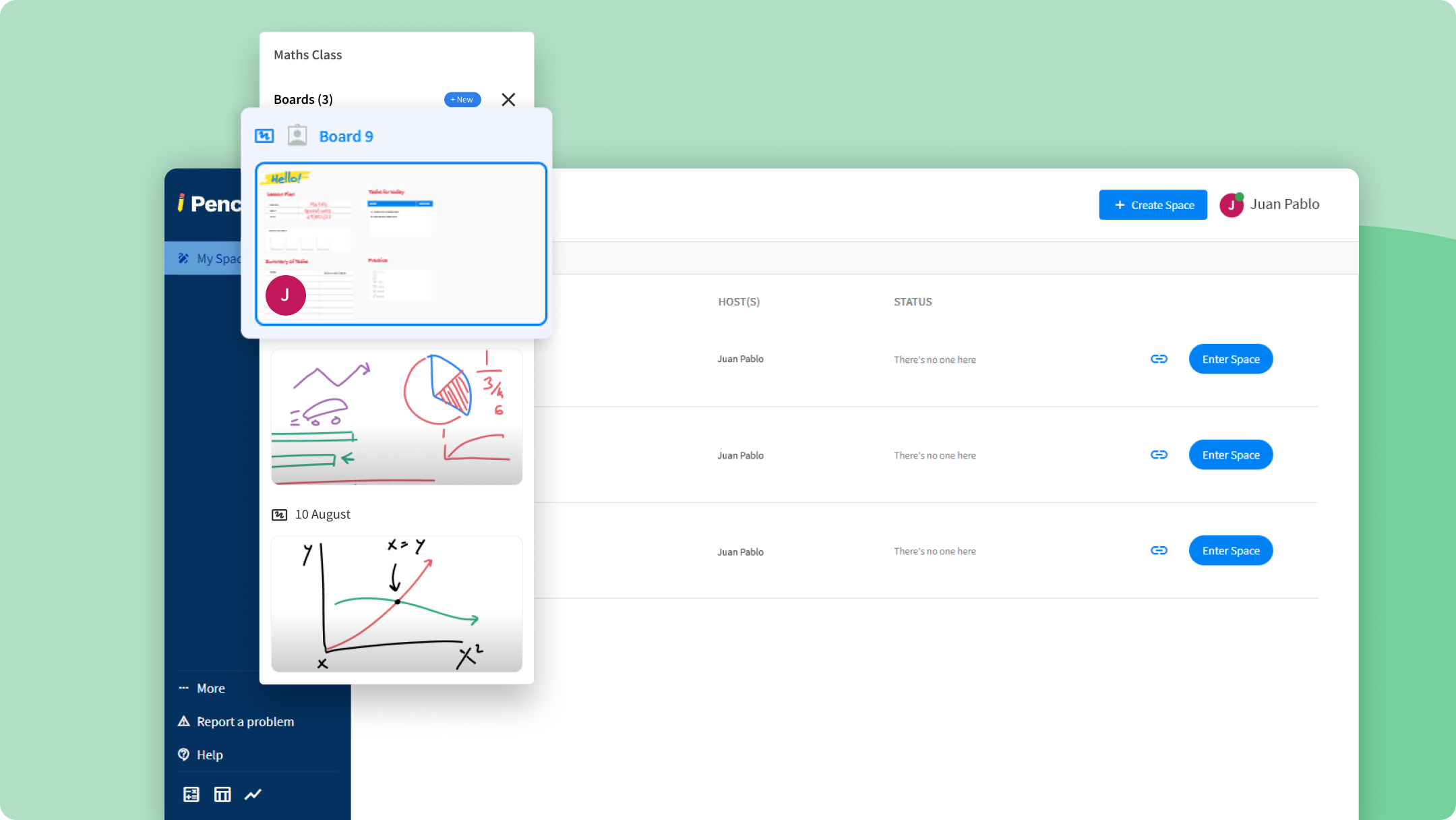
The Calling System
Unlike Zoom, where the call needs to be started for you to enter the meeting, Spaces remain accessible without a call open. As a result, calls are started from inside the Space.
To start a call, you’ll need to be the host of a Space. This will give you access to the green “Call” button in the top right-hand corner of the Space. Clicking that button will start the call, and will notify all the participants in the Space.
If you aren’t the host of a Space, simply wait for the host to start the call. As they do, you’ll see this pop-up appear:
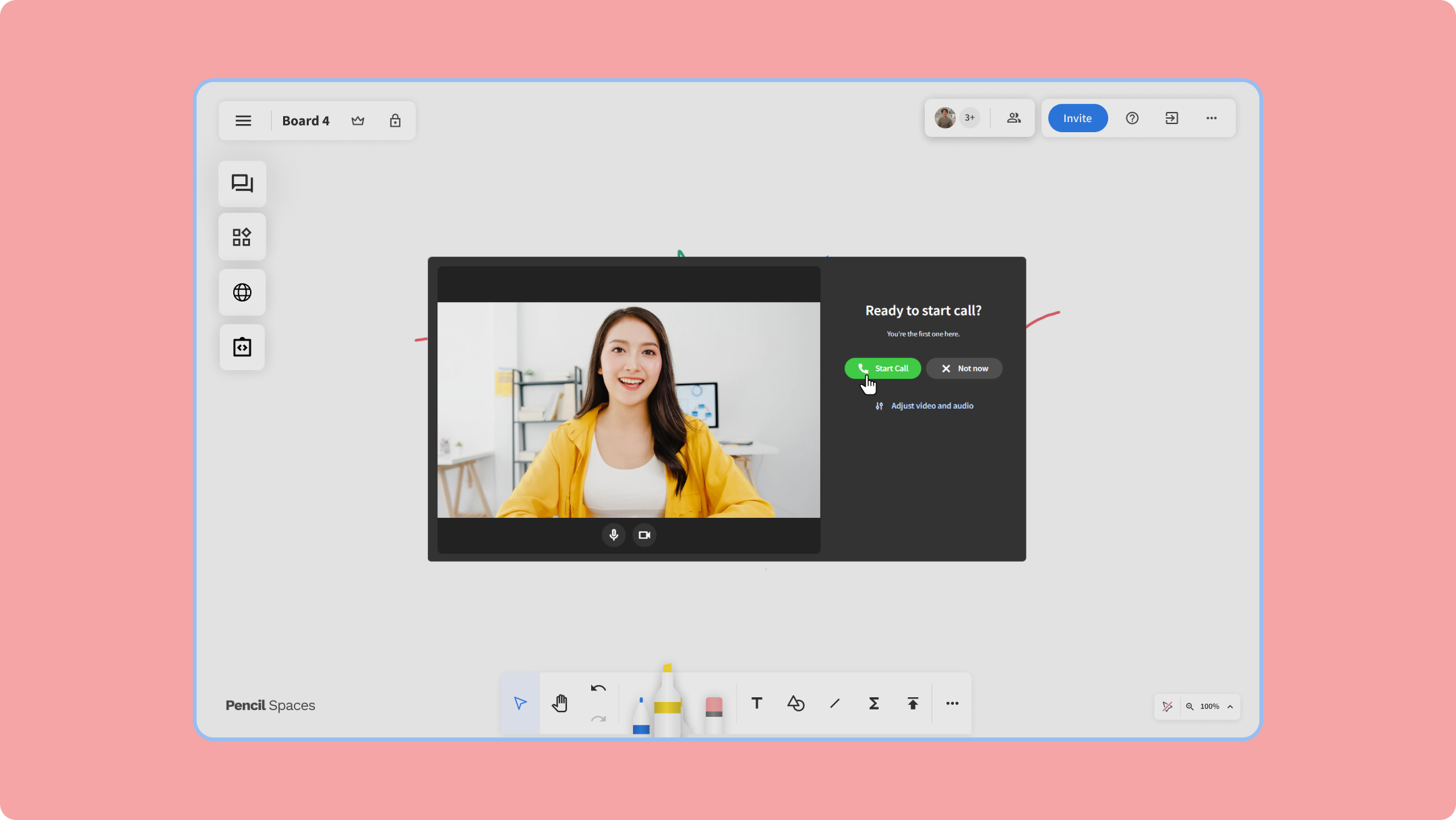
Simply click the “Join Call” button, and jump into the call!. Call invites can also be sent from inside the Space. If you’re the host of the Space, click the “Invite” button in the upper right-hand corner of the Space, adjust the settings to your liking, and invite people by name or email.
.gif)
If you aren’t the host of the Space, you can still invite others to your Space via link, but only according to the permissions set by the host.
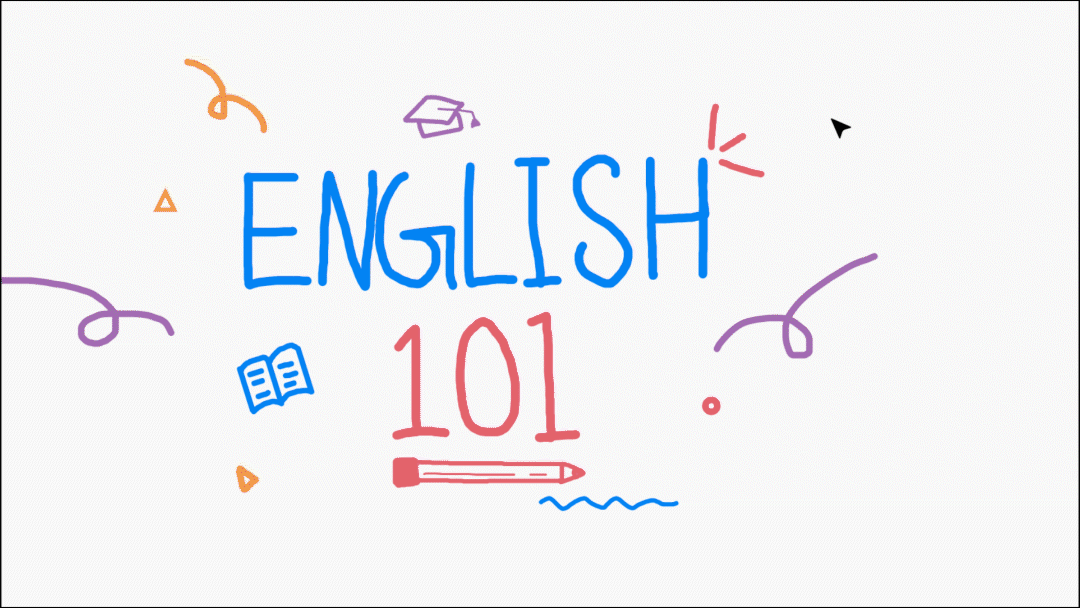
Leader Mode and Whiteboard Locking
To ensure that lessons and meetings run as smoothly as possible, Pencil has incorporated two key classroom management tools, which are located in the upper left corner of your Space.
The first of the two, Whiteboard Lock, allows you to lock the whiteboard at any given moment, immediately preventing any of the other participants in the Space from editing the board.

This can help prevent class activities and group work from getting too distracting, giving students an opportunity to refocus and concentrate on the lesson at hand.
The second classroom management tool, Leader Mode, is truly innovative and extremely helpful for online educators as a whole. When the host of a Space activates Leader Mode, everyone else in the Space will see exactly what they see as they follow them around the Space.
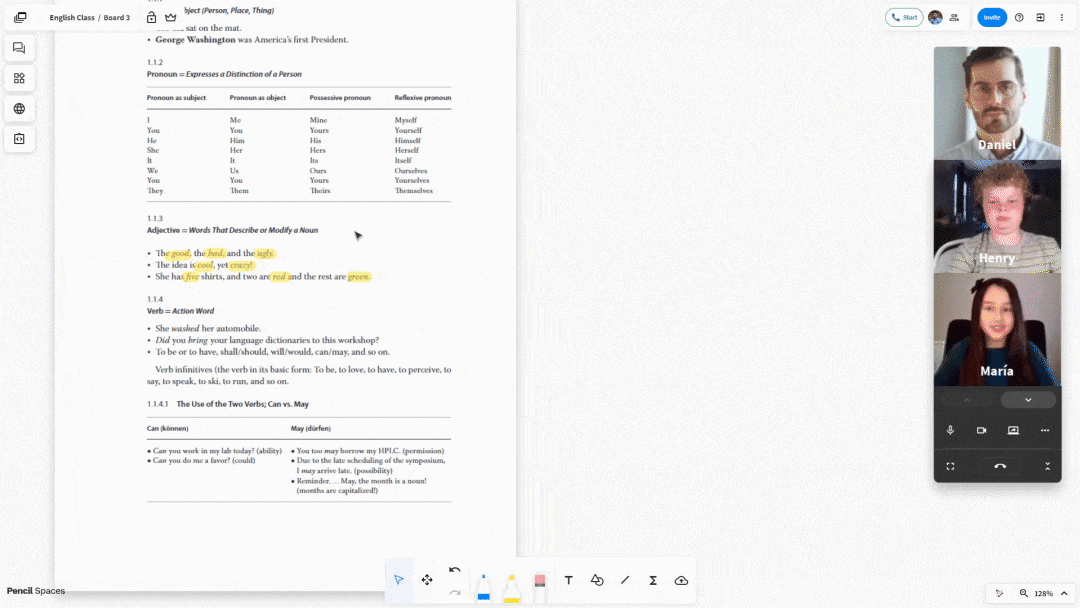
This feature comes in handy when you need to show students specific details, and want to ensure that they’re seeing the exact same thing as you. It’s exactly the same as directing students to a specific part of your whiteboard in a real classroom.
Built-In Learning Tools
Pencil has added a few built-in tools that complete the classroom feeling within each Space, which can be accessed on the left-hand side of your screen. Just like Zoom, the chat feature can be accessed in this area, but the button below the chat button opens up the remainder of the tools.
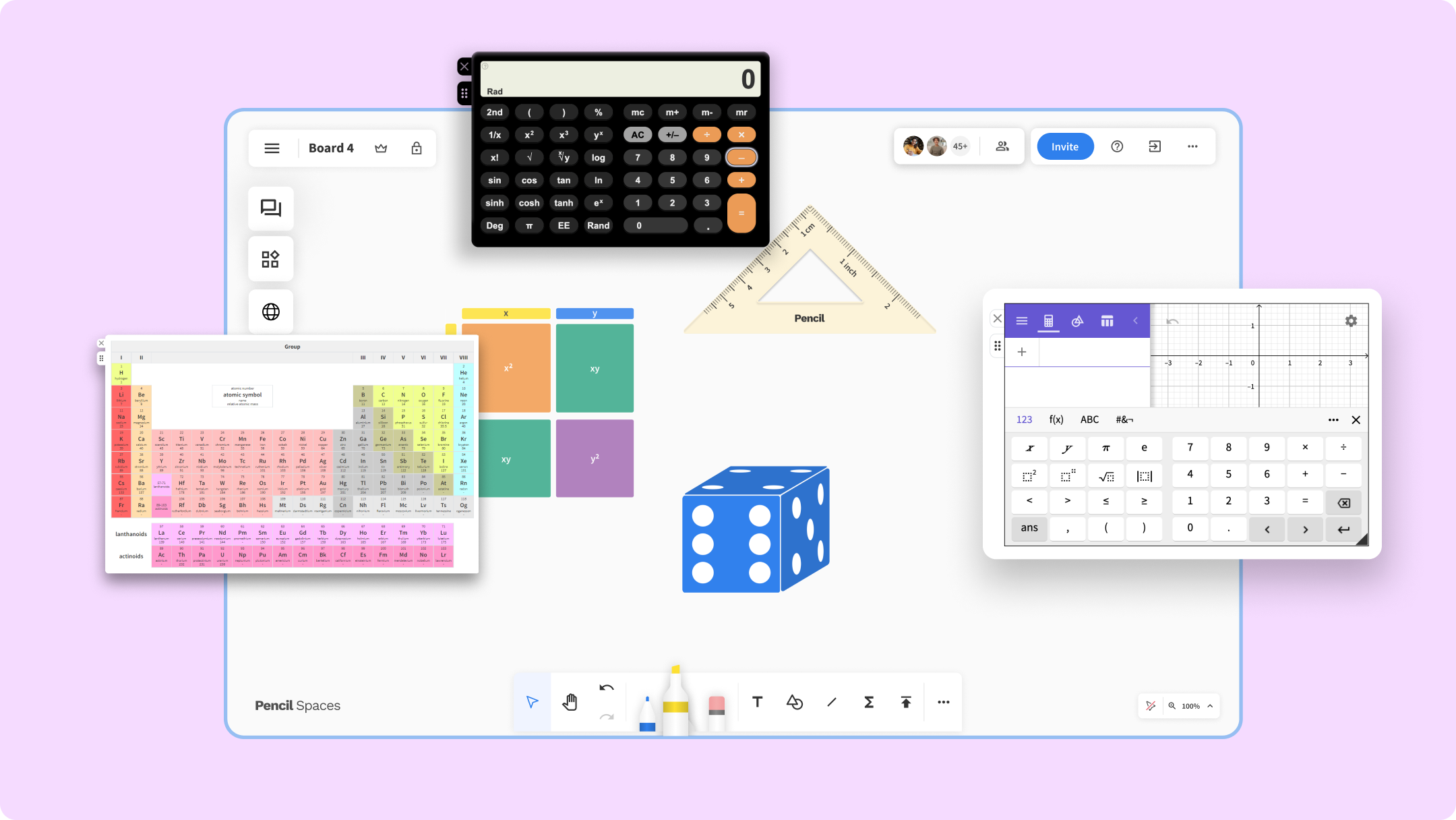
Here, you can access a calculator, periodic table, graphing calculator, the questions library and other educational resources, alongside anything else you may need to complete your online classroom.
In-Space Browsing
Another feature that you’ll notice as you transition to Spaces is the ability to browse the Internet without ever leaving your Space. This is done through the usage of iFrames, which can open up miniature windows to the Internet within the Space.
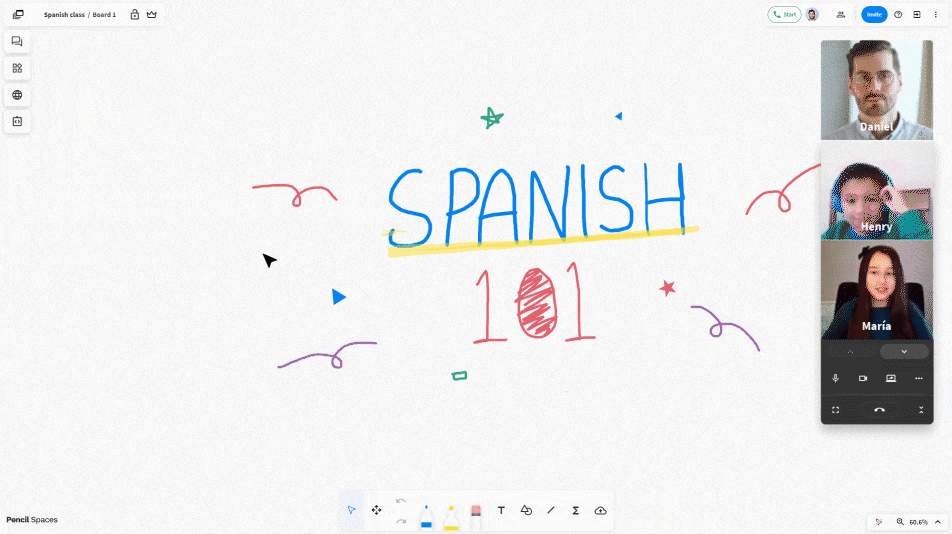
These iFrames can provide shortcuts to commonly used classroom tools, like the Google Suite, or can be used to play with simulations and watch videos as a class! Plus, anyone in a Space can open up a private iFrame at any time, allowing them to work on external documents and projects without every leaving the Space.
.png)




