How collaborative browsing makes teaching easier
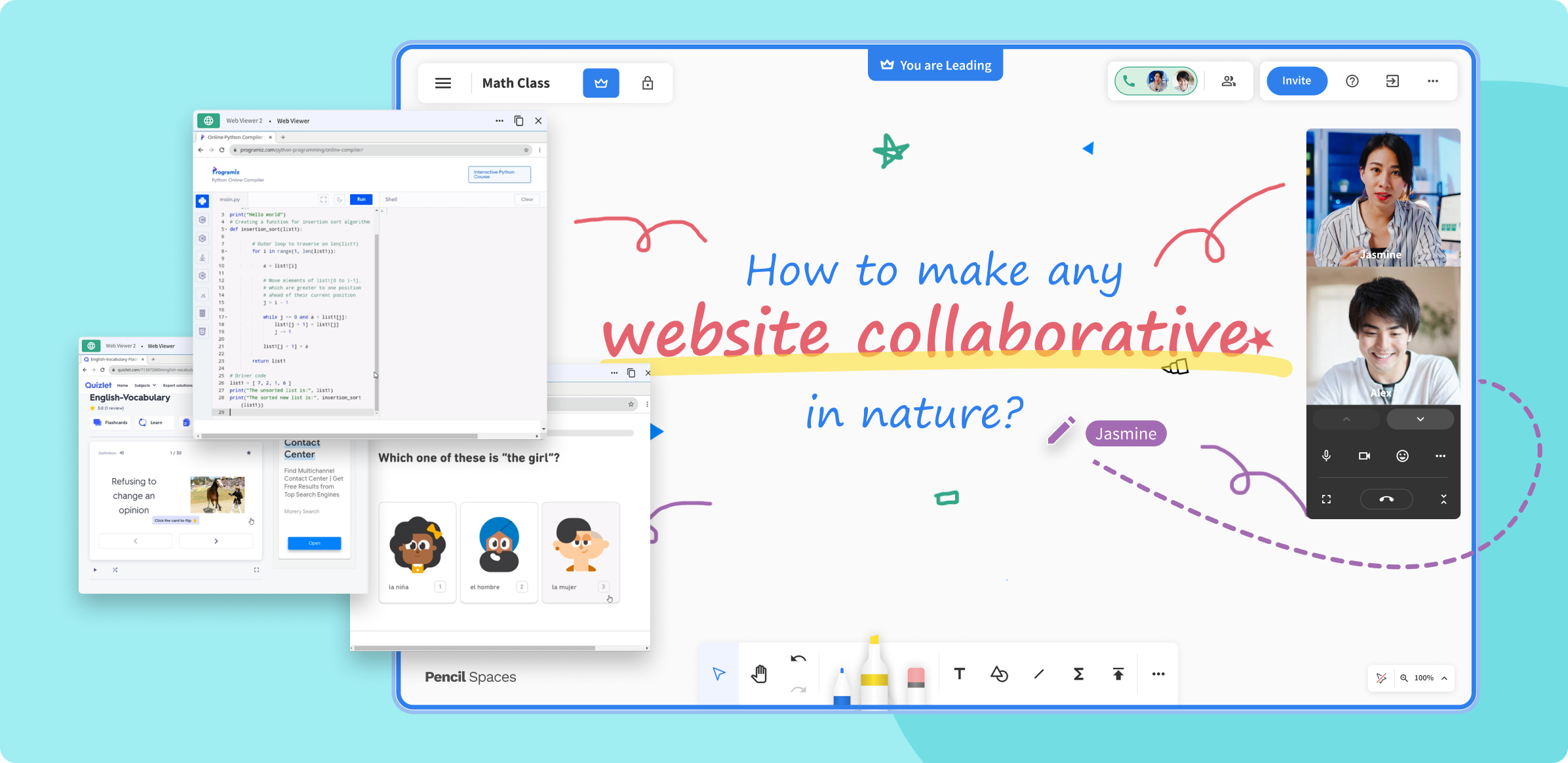
Pencil Spaces is a one-stop app for online educators looking to make the most of their virtual classroom. With features of Zoom, Miro, Loom, and more all rolled into one platform.
Pencil Spaces offers a unique web viewer feature that enables teachers to transform any website into a collaborative experience in the same space, a feature unavailable on other platforms. For example, a teacher might use Pencil Spaces to facilitate a collaborative brainstorming session on a Google Doc, or to have students work together to complete a puzzle on a website like Puzzlemaker. The possibilities are endless.
Now, let's get started on how to turn any website collaborative in nature
1. Set up your account
Before you can start, you’ll need to set up a Pencil Spaces account. Pencil Spaces is a free platform so just sign-up using your Google account or email address and you will be ready to go.
You don’t need to download anything and it’ll take just 60 seconds.
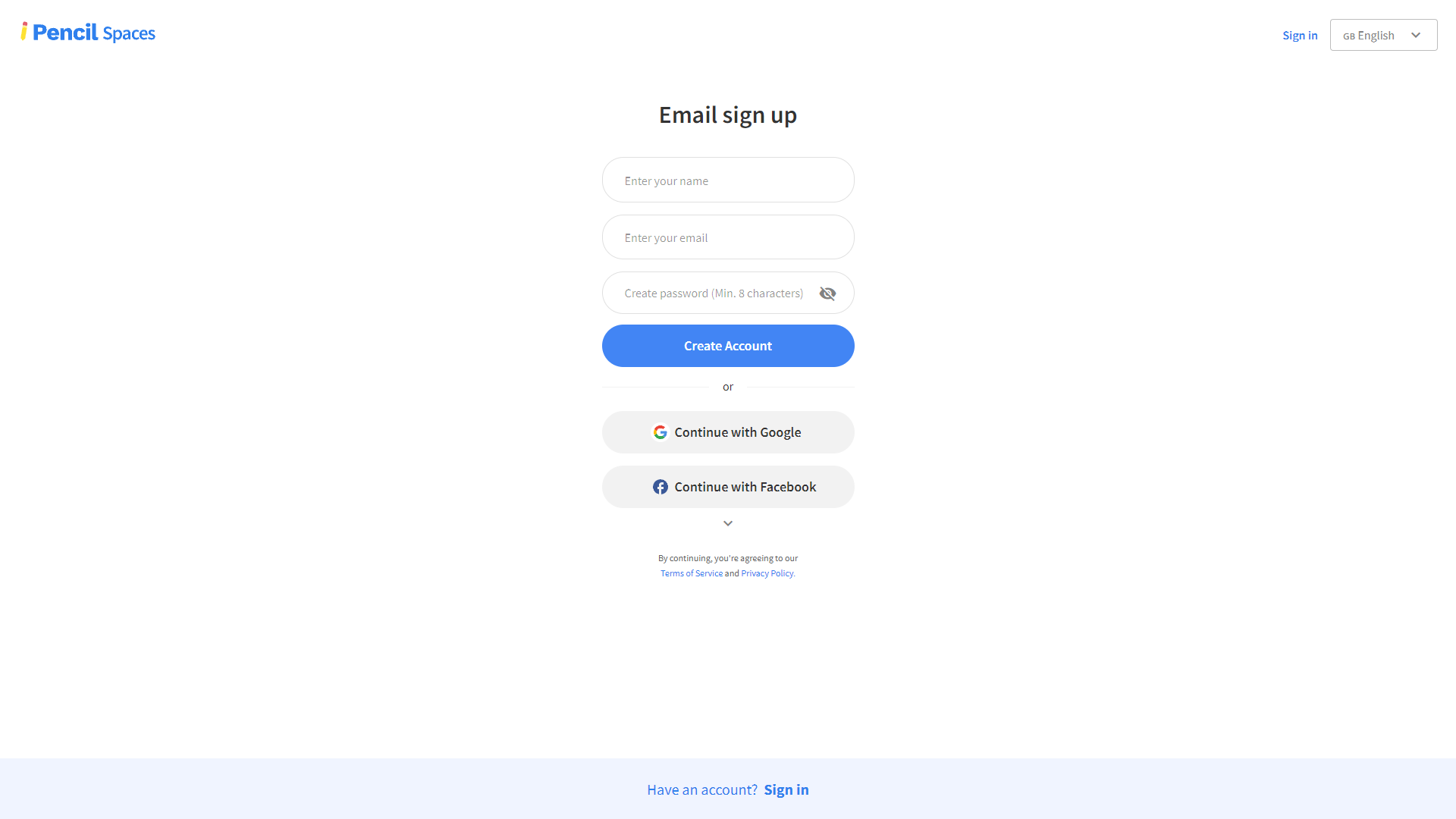
Once you have an account, create a new space by clicking on the "Create" button in the top right corner of the screen. Give your new space a name. This will allow you to set up a session for anyone to join.
2. Invite your students to join your class
Once you’ve created your Pencil Spaces account, you’ll need to invite your students to join. You can do this by sending them a unique URL to access the Space or inviting them via email. If the students do not have their Pencil Spaces account set up, they’ll need to sign-up, but we’ll release a feature soon that allows them to join without signing up!
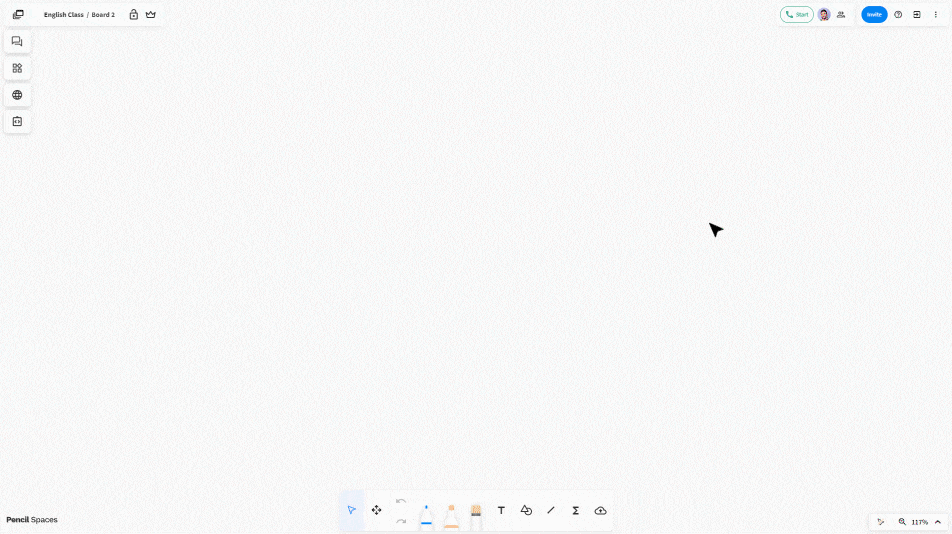
3. Add web viewer to your Pencil Spaces Whiteboard
Now, once you have entered your space, adding a web viewer to your Pencil Spaces whiteboard is easy! Simply click on the "Insert web viewer" icon located on the left side of the screen. A new window will then appear, prompting you to enter the URL of the website you wish to add.
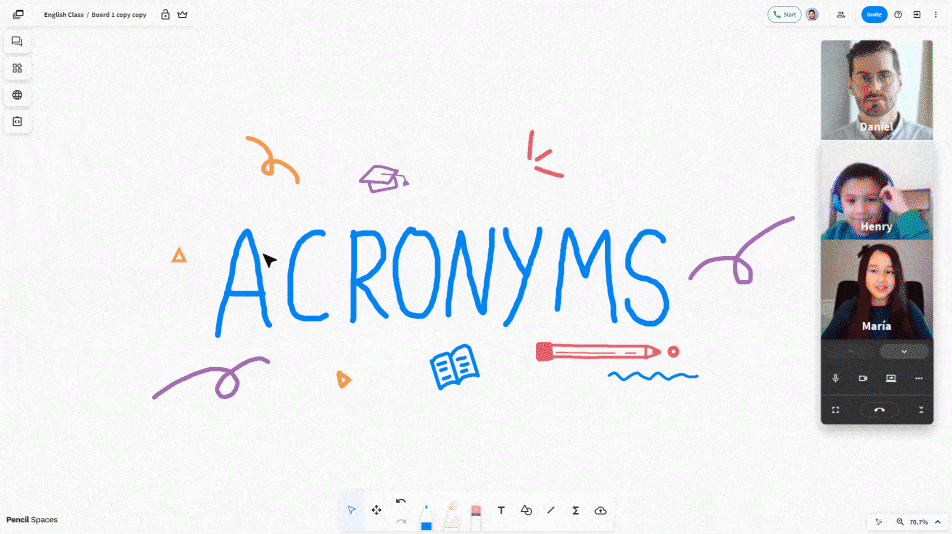
The website will be added to the whiteboard, allowing you and your students to interact with it in real time.
As an example, A teacher might use a platform like Quizlet for more traditional learning activities such as reviewing vocabulary with students. The teacher can assign different sets of flashcards to different groups of students in breakout rooms to create a competitive and engaging session.
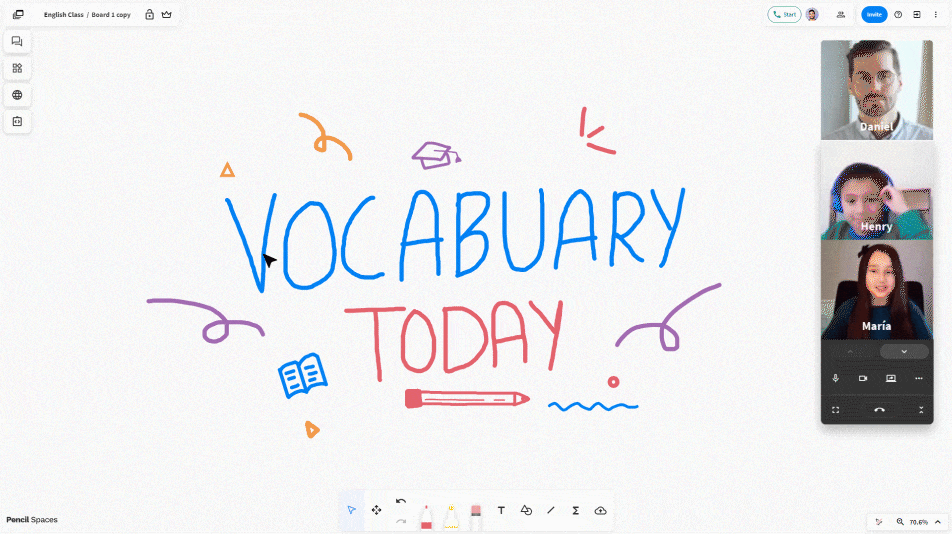
Another way a teacher can increase student engagement is by bringing platforms like Duolingo into their lessons. Use the web viewer in Pencil Spaces to easily integrate these platforms into your classroom, providing students with an effective and engaging way to learn a new language.
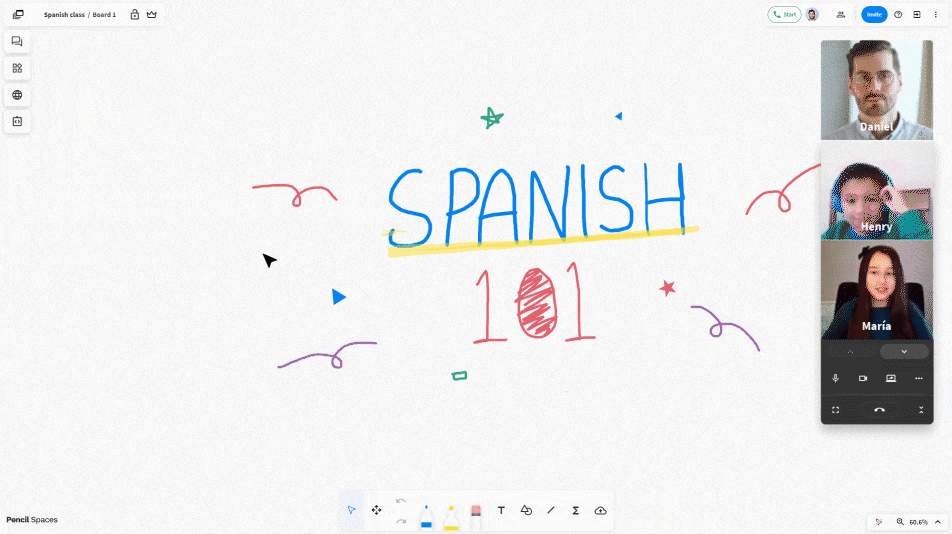
The web viewer can also be used for higher requirements as well. For example, you can use the web viewer feature to add a coding compiler like Programiz to your session and have students use it to write and run code within Pencil Spaces. This allows them to complete coding assignments or projects without having to switch between multiple applications or websites.
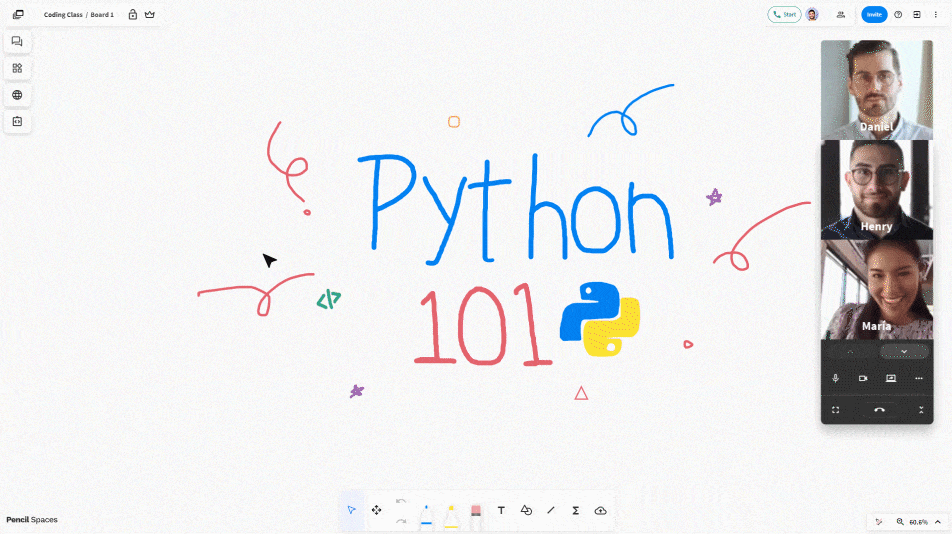
Summary
The Pencil Spaces web viewer is a powerful tool for teachers seeking to make their online education more interactive and engaging. It enables teachers to turn any website into a collaborative space, allowing students to work together in real-time on projects, problem-solve, quizzes, and more. By using websites and resources that they may already be familiar with, teachers can effectively utilize online education and ensure that their students are receiving the support they need to succeed.
Try Pencil Spaces for all the tools and resources you need to deliver high-quality education to your students.
.png)




