Tips to effectively manage your class on Pencil Spaces
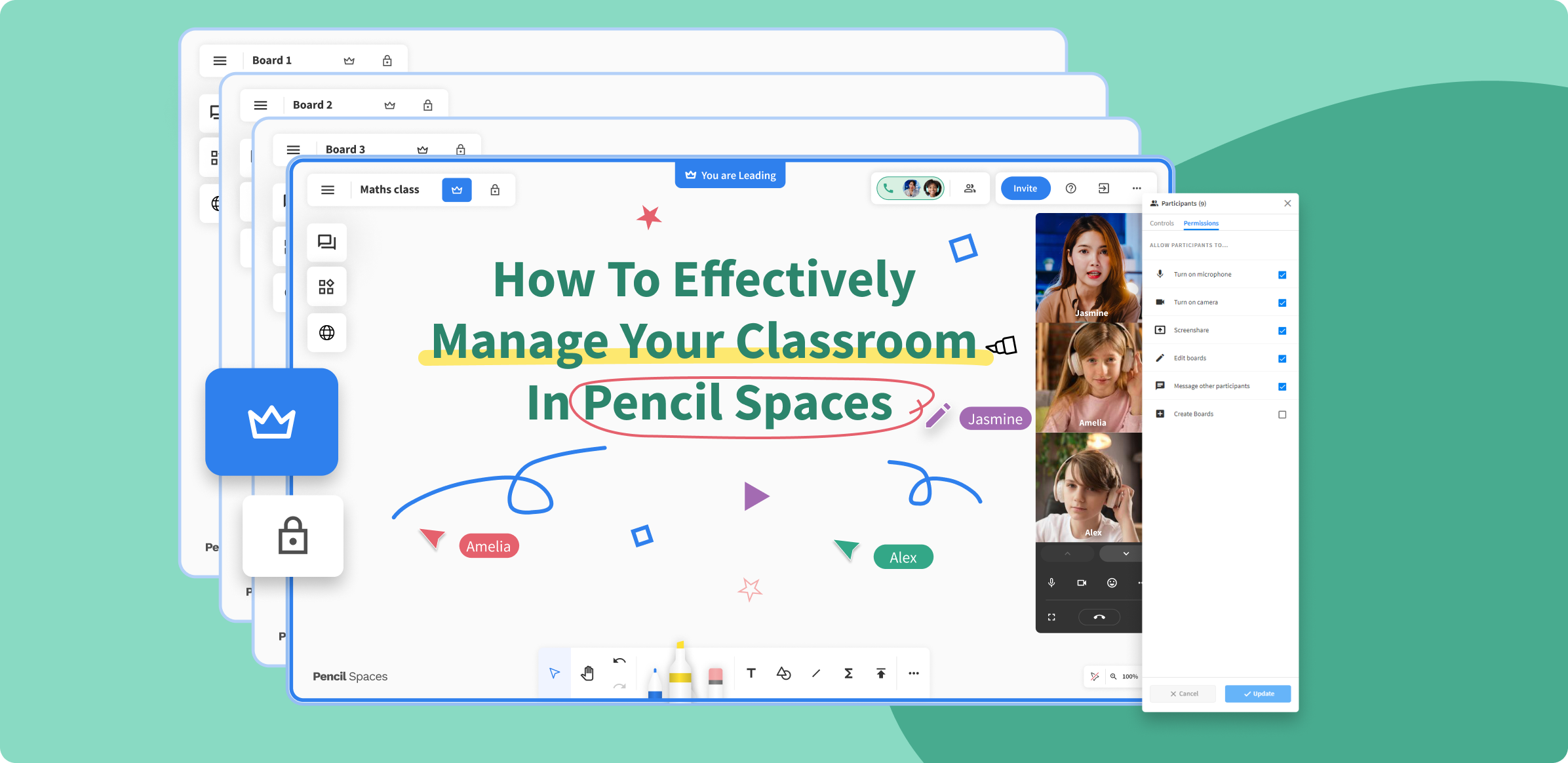
When it comes to online learning, a well-managed classroom is key for the success of both students and teachers. Fortunately, Pencil’s online classroom software has three key tools that help teachers keep classrooms in check and students focused. Let’s take a closer look!
Lock Board
As the host of a Space, you’ll be able to use the Lock Board Tool, which is essentially the virtual equivalent of yelling “Pencils down!” in your in-person classroom. Located in the upper left corner of your Space and engineering to give educators instant control, the Lock Board Tool gives hosts the ability to prevent anyone else in the Space from adding anything to the whiteboard with the click of a button.
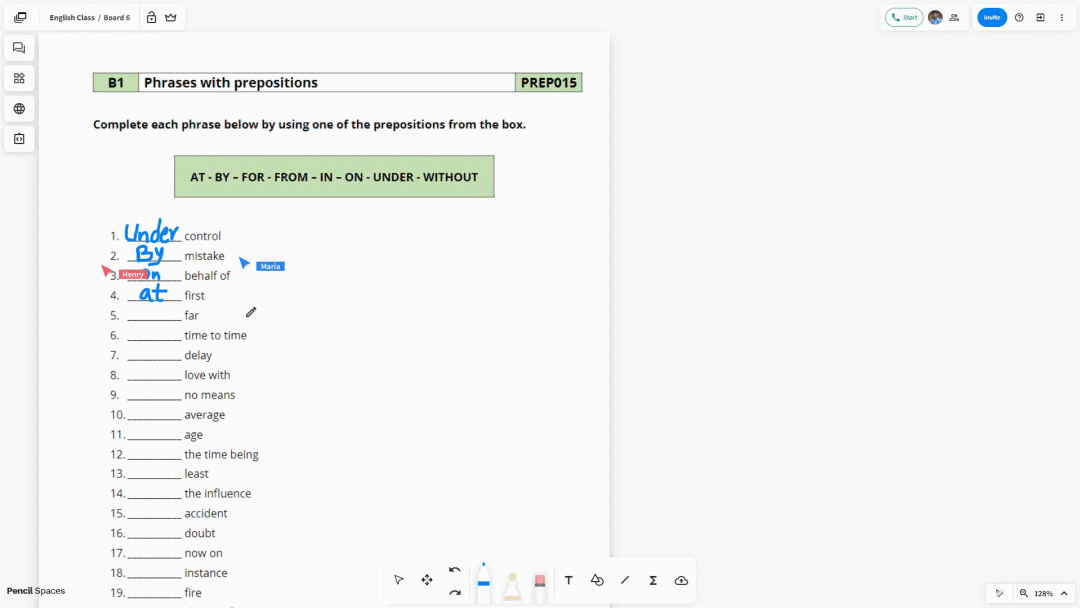
The Lock Board Tool is perfect for educators to maintain control over large, classwide-activities that require a hard stop. With the Lock Board Tool not limited to the board you are currently viewing, educators can shut down activity across every board in the Space, keeping the class controlled on a whim.
Leader Mode
Leader Mode is another unique classroom management tool available to hosts of a Space, ensuring students keep their eyes on educational content at the wishes of their educator. Keeping the trend alive, it’s the virtual equivalent of telling students to “watch closely” as you solve a complex problem or review an important concept.
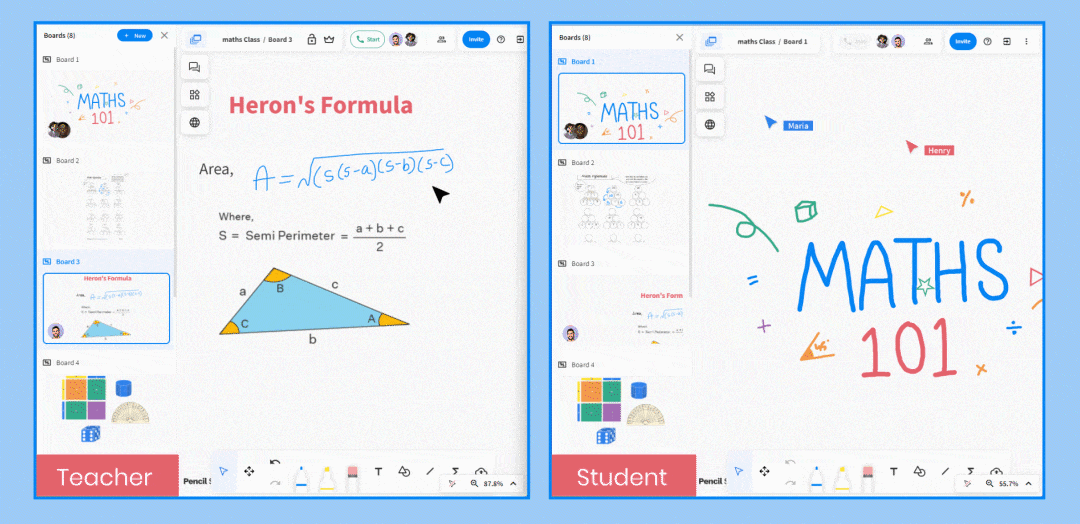
Located directly to the right of the Lock Board Tool, clicking the Leader Mode Tool will instantly show your precise view to all participants in the Space, no matter where they’re currently looking. This enables you to showcase specific content on your board without ever wondering whether students are following along, keeping the entire class controlled for the most important parts of your class.
Bird’s Eye Presence View
Last but not least, Pencil’s novel engineering allows teachers and tutors to manage classrooms without activating any special features. Any time you enter a Space, you can instantly see over the shoulders of all of your students, just as you would in your real classroom.
Right when you enter your Space, there are a few different built-in tools that don’t need to be clicked to help you manage your classroom. In the upper right corner of your screen is the participant list, where you can see everyone in your Space, and adjust their permissions to give them additional abilities within the Space if necessary.
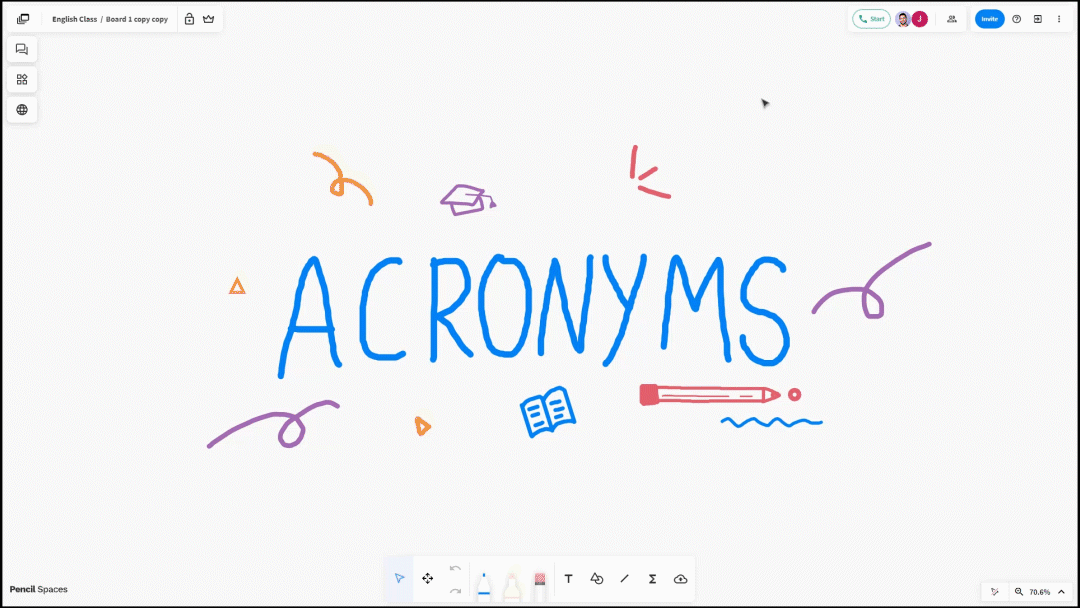
Additionally, you’ll be able to see the locations of everyone throughout your Space, with cursor activity constantly visible across each and every whiteboard. Plus, educators gain another advantage by being able to see the activity of every participant in the Space by clicking the “View Boards” button in the top left corner of their screen, providing a true bird’s eye view of the classroom to maintain control of your student at all times.
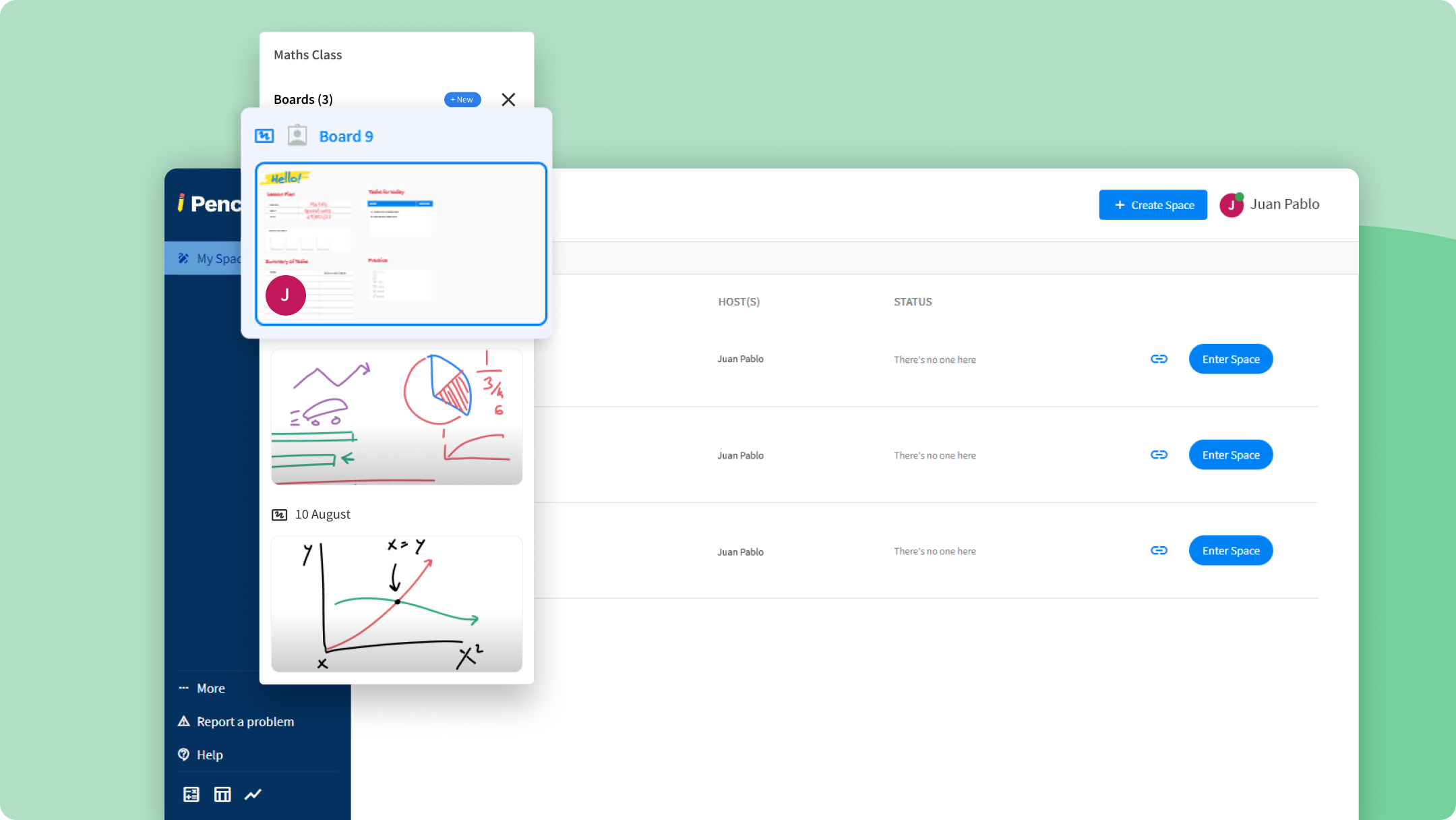
With Pencil Spaces being engineered specifically for educators, we strive to help them manage their classroom in the most effective way possible with these three key tools.
.png)




