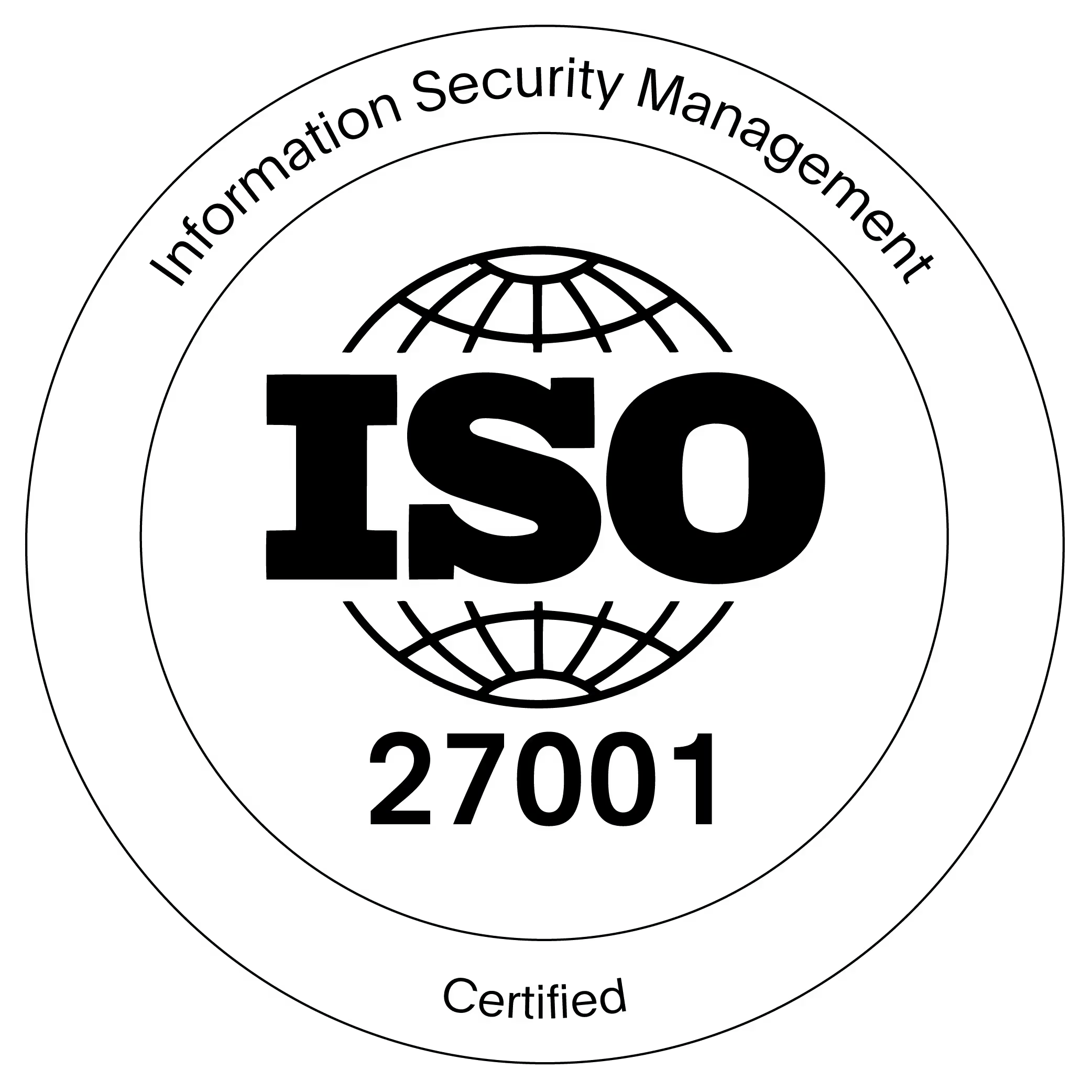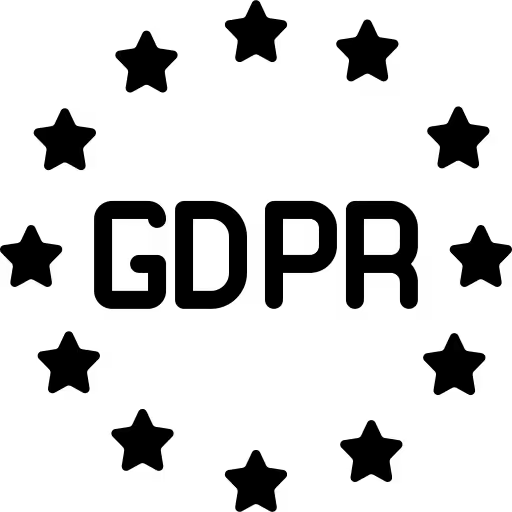If you’re moving lessons online, the first win is reducing friction. Pencil Spaces brings all your favourite tools - video, content, and activities - into one place, so you spend less time herding tabs and more time teaching. Here’s the fast path to getting set up.
Create your first Space
Everything runs inside a Space, so getting you set-up right saves headaches later.
Watch this video to give your setup a quick health check - run device, network, and browser checks, and grant camera/mic permissions so participants can see and hear you clearly. If you need support, you can hop into our 24/7 Support Space to get immediate help. Once you’re done with this set-up, you'll have a Space that’s ready for teaching, and you'll be ready to try Spaces for yourself.
Host your first call
Your first call sets the tone for every class that follows. Watch this video to learn how to send invites, assign roles, and to start your call with the right video and audio settings. You’ll learn when to switch into gallery view for discussion, how to share your screen for slides or demos, and how to manage multiple participants with chat and breakout rooms. The goal is simple: a focused, welcoming session where the technology fades into the background.
Whiteboarding basics
Clear, organized visuals make ideas stick. Watch this video to learn the essentials - navigating and zooming, keeping topics tidy with multiple boards and folders, and using common whiteboard tools like pens and stickies to make thinking visible. You’ll also learn how to bring-in PDFs and images of worksheets or textbooks and annotate right on top of them. By the end of this tutorial, you'll be all set to have your Spaces become a living record of learning that your students can revisit at any time.
Master host controls
Great facilitation is part guidance, part focus. Watch this video to learn how to lead participants so everyone stays in sync when you need it. You’ll also learn how to lock the board to cut down on distractions, as well as manage mics, cameras, and access in a click. Cursor visibility, permissions, distraction alerts, and breakout rooms round out the toolkit - so small-group work is structured, and bringing everyone back together is seamless.
Advanced whiteboard features
When the foundation feels natural, pull the rest of your toolkit into your Space. Watch this video to learn how to embed Google Docs and Slides for real-time collaboration, add NearPod and Quizlet to mix instruction with practice, and use polls and timers to check understanding and pace activities. For STEM, you’ll see how to launch your favourite simulation tools, co-browse with the collaborative web viewer, and lean on our subject-specific resource library. Everything happens in one place, which keeps attention on the learning - and not on switching tabs.
You're now all set!
You’ve now got the core moves: creating a Space, hosting a smooth first call, and keeping students focused with host controls. The quickest way to lock this in is to run a short practice session - invite a colleague, test your flow, and see how it feels when everything lives in one place.
When you’re ready to go deeper, join our free, advanced, training at pencilspaces.com/training. It expands our videos with advanced facilitation techniques, workflow tips, and real-classroom patterns - so you can scale from a single lesson to an entire semester (and beyond!) of teaching with confidence.
If you prefer to look things up as you go, our knowledge base has step-by-step articles and quick fixes for common questions. Browse it anytime at helpdesk.pencilspaces.com. And, finally, if you ever need a hand from a human, we’re here for you at any time. Reach out at pencilspaces.com/support and our team will help you troubleshoot, plan your setup, or refine your teaching workflow.




.png)

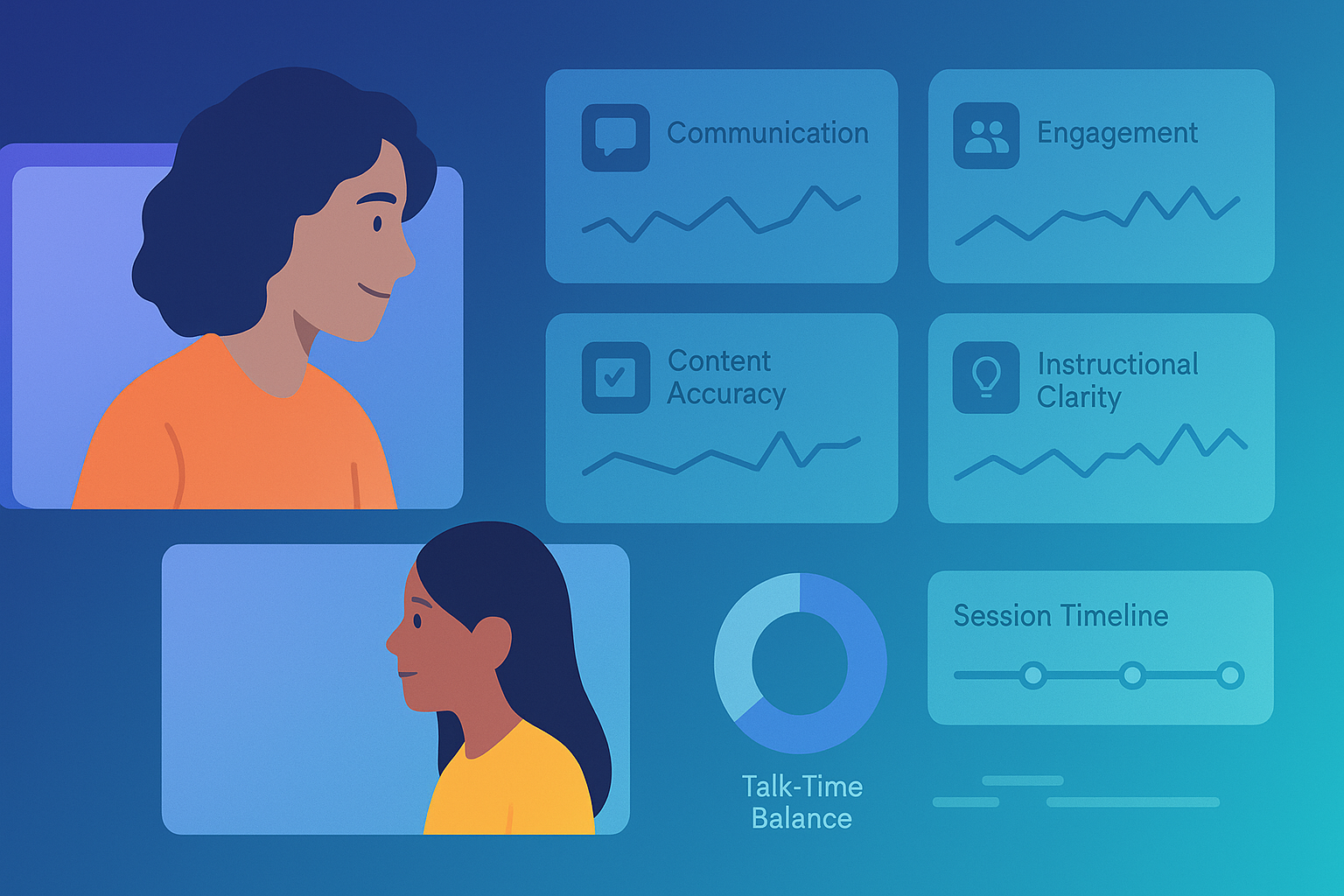
.png)